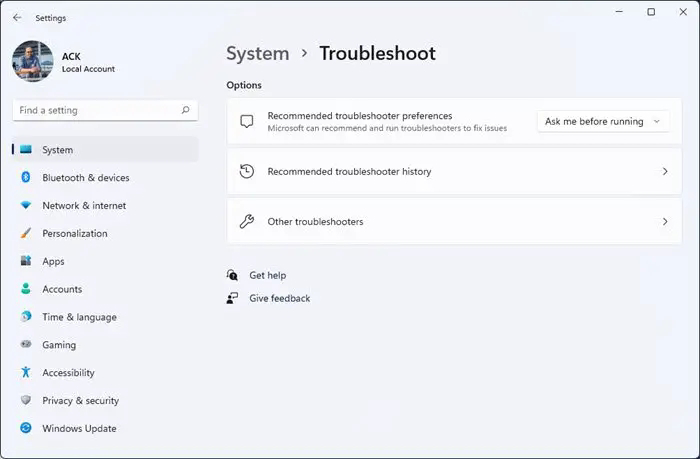1. Run the Windows Update troubleshooter. The Windows Update troubleshooter can help to identify and fix problems that prevent Windows updates from installing correctly. To run the troubleshooter, open the Start menu and type "troubleshoot". Select Troubleshoot settings from the list of results. Under Find and fix problems with devices or hardware, select Windows Update and then click Run the troubleshooter.
2. Check your internet connection. Windows updates require an internet connection to download and install. If you are having problems with Windows updates, make sure that your computer is connected to the internet.
3. Free up disk space. Windows updates need free disk space to download and install. If your hard drive is full, Windows updates may not be able to install. Free up some disk space by deleting unnecessary files or moving them to an external hard drive.
4. Restart your computer. Sometimes, a simple restart can fix problems with Windows updates. Restart your computer and then try to install the updates again.
5. Disable antivirus software. Antivirus software can sometimes interfere with Windows updates. If you are having problems with Windows updates, try disabling your antivirus software temporarily and then try to install the updates again.
6. Reinstall Windows. As a last resort, you may need to reinstall Windows if you are still having problems with Windows updates. Reinstalling Windows will erase all of your files, so make sure to back up your data before you do this.
If you have tried all of these tips and you are still having problems with Windows updates, you can contact Microsoft support for help.
Additional tips
• Install updates as soon as they are available. The sooner you install updates, the sooner you will be protected from security vulnerabilities.
• Keep your antivirus software up to date.
Antivirus software can help to protect your computer from malware that can cause problems with Windows updates.
• Back up your data regularly. This way, if you do experience a serious problem, you will not lose your data.
Team Spidi-Tech